Image generation now ships with a unified set of REST endpoints (/generation/*) alongside the automatic workflows inside the Animus SDK. You can let the SDK detect when an assistant promises an image, or call the media API directly when you need precise control.
How It Works
Two-Phase Process
Image generation operates in two phases:
- Detection Phase: The API analyzes the conversation to determine if the assistant has agreed to send an image
- Generation Phase: If an image is requested, the SDK automatically generates it using the provided prompt
import { AnimusClient } from 'animus-client';
const client = new AnimusClient({
tokenProviderUrl: 'https://your-backend.com/api/get-animus-token',
chat: {
model: 'vivian-llama3.1-70b-1.0-fp8',
systemMessage: 'You are a helpful assistant.',
check_image_generation: true // Enable automatic image generation
}
});
// When the AI agrees to send an image, it's automatically generated
client.chat.send("Can you show me a beautiful sunset over the ocean?");
// The SDK handles everything automatically:
// 1. AI responds with agreement and creates image prompt
// 2. Image is generated using that prompt
// 3. Image is added to chat history
// 4. Events are emitted for UI updates
Basic Usage
Enable Image Generation
Enable automatic image generation in your client configuration:
const client = new AnimusClient({
tokenProviderUrl: 'https://your-backend.com/api/get-animus-token',
chat: {
model: 'vivian-llama3.1-70b-1.0-fp8',
systemMessage: 'You are a creative assistant who can generate images.',
check_image_generation: true // Enable automatic detection and generation
}
});
Important: Automatic image generation and adding images to message history only happens when using the chat.send() method. If you’re using chat.completions(), you’ll need to manually call client.generateImage() or use your own custom/3rd party image generation endpoint.
Listen for Image Generation Events
Set up event listeners to handle the image generation process:
// Image generation lifecycle events
client.on('imageGenerationStart', (data) => {
console.log('Starting image generation:', data.prompt);
showImageGenerationIndicator();
});
client.on('imageGenerationComplete', (data) => {
console.log('Image generated:', data.imageUrl);
displayGeneratedImage(data.imageUrl);
hideImageGenerationIndicator();
});
client.on('imageGenerationError', (data) => {
console.error('Image generation failed:', data.error);
showImageGenerationError(data.error);
hideImageGenerationIndicator();
});
// Send a message that might trigger image generation
client.chat.send("Can you show a painting you've created that you're the most proud of?");
Direct Image Generation
Manual Image Generation
You can also generate images directly without going through chat:
try {
const imageUrl = await client.generateImage("A serene mountain landscape at sunset with a lake reflection");
console.log('Generated image URL:', imageUrl);
// The image is automatically added to chat history
displayImage(imageUrl);
} catch (error) {
console.error('Image generation failed:', error);
}
Custom Image Prompts
Generate images with detailed prompts:
const detailedPrompt = `
A photorealistic image of a cozy coffee shop interior during golden hour.
Warm lighting streaming through large windows, wooden furniture,
plants on shelves, steam rising from coffee cups, soft shadows,
inviting atmosphere, high quality, detailed textures.
`;
const imageUrl = await client.generateImage(detailedPrompt);
Integration with Other Features
Image Generation with AutoTurn
Image generation works seamlessly with conversational turns:
const client = new AnimusClient({
tokenProviderUrl: 'https://your-backend.com/api/get-animus-token',
chat: {
model: 'vivian-llama3.1-70b-1.0-fp8',
systemMessage: 'You are a creative assistant.',
autoTurn: true, // Enable conversational turns
check_image_generation: true // Enable image generation
}
});
// Listen for both auto-turn and image generation events
client.on('messageComplete', (data) => {
console.log(`${data.messageType} message completed: ${data.content}`);
// Check if all messages in the sequence are complete
if (data.totalMessages) {
console.log('All messages completed - image generation may start now');
}
});
client.on('imageGenerationStart', (data) => {
console.log('Image generation started after conversation turns');
});
// This might trigger both auto-turn responses AND image generation
client.chat.send("I love Van Gogh's paintings! Can you paint something in his style for me?");
Image Generation Coordination
Image generation intelligently coordinates with other features:
- After AutoTurn: Images are generated only after all conversation turns are complete
- Follow-up Protection: Follow-up requests are blocked immediately after image generation to prevent loops
- Event Sequencing: Events are emitted in the correct order for proper UI updates
Advanced Image Generation
Custom Image Generation Settings
While the SDK handles image generation automatically, you can customize the process:
// The SDK uses these default settings for image generation
// (These are handled internally, but shown for reference)
const imageGenerationSettings = {
model: 'flux-schnell', // Image generation model
width: 1024, // Image width
height: 1024, // Image height
guidance_scale: 7.5, // How closely to follow the prompt
num_inference_steps: 20, // Quality vs speed tradeoff
seed: null // Random seed (null for random)
};
Handling Image Generation Responses
When image generation is enabled, responses may include image prompts. However, automatic generation behavior differs between methods:
// Using completions() - requires manual image generation
const response = await client.chat.completions({
messages: [
{ role: 'user', content: 'You have any more photos from your vacation in Spain?' }
],
check_image_generation: true
});
const message = response.choices[0].message;
if (message.image_prompt) {
console.log('AI created image prompt:', message.image_prompt);
console.log('AI response:', message.content);
// With completions(), you must manually generate the image
const imageUrl = await client.generateImage(message.image_prompt);
// You also need to manually add it to history if desired
// (This is handled automatically with chat.send())
}
Key Difference: When using chat.completions(), the SDK will detect image prompts but will not automatically generate images or add them to chat history. You must handle this manually. Only chat.send() provides fully automatic image generation and history management.
Image History Management
Image Format in Chat History
Generated images are automatically added to chat history in a structured format:
// Images appear in chat history like this:
const historyMessage = {
role: 'assistant',
content: '<image description="A serene mountain landscape at sunset with a lake reflection" />',
timestamp: '2024-01-15T10:30:00Z'
};
// Get chat history including images
const history = client.chat.getChatHistory();
history.forEach(message => {
if (message.content.includes('<image')) {
console.log('Found image in history:', message.content);
}
});
Managing Image Context
Generated images provide context back to the AI:
// After generating an image, the AI knows what was shown
client.chat.send("Can you show me something peaceful?");
// Image is generated and added to history
// The AI now has context about the image
client.chat.send("Can you make the colors more vibrant?");
// AI knows what image you're referring to
Error Handling
Comprehensive Error Handling
Implement robust error handling for image generation:
client.on('imageGenerationError', (data) => {
console.error('Image generation failed:', data.error);
// Handle different types of errors
if (data.error.includes('content policy')) {
showContentPolicyError();
} else if (data.error.includes('rate limit')) {
showRateLimitError();
} else if (data.error.includes('timeout')) {
showTimeoutError();
} else {
showGenericImageError(data.error);
}
});
// Fallback for direct image generation
try {
const imageUrl = await client.generateImage(prompt);
} catch (error) {
if (error.message.includes('Invalid prompt')) {
console.error('Prompt was rejected:', error.message);
} else if (error.message.includes('Service unavailable')) {
console.error('Image service is down:', error.message);
} else {
console.error('Unexpected error:', error.message);
}
}
Graceful Degradation
Handle image generation failures gracefully:
class ImageGenerationHandler {
private retryCount = 0;
private maxRetries = 3;
async handleImageGeneration(prompt: string) {
try {
const imageUrl = await client.generateImage(prompt);
this.retryCount = 0; // Reset on success
return imageUrl;
} catch (error) {
console.error(`Image generation attempt ${this.retryCount + 1} failed:`, error);
if (this.retryCount < this.maxRetries) {
this.retryCount++;
console.log(`Retrying image generation (${this.retryCount}/${this.maxRetries})...`);
// Wait before retry
await new Promise(resolve => setTimeout(resolve, 2000 * this.retryCount));
return this.handleImageGeneration(prompt);
} else {
this.retryCount = 0;
throw new Error('Image generation failed after maximum retries');
}
}
}
}
UI Implementation
Complete Image Generation UI
Here’s a complete example of handling image generation in your UI:
class ImageGenerationUI {
private imageContainer: HTMLElement;
private loadingIndicator: HTMLElement;
private errorContainer: HTMLElement;
constructor() {
this.setupEventListeners();
}
setupEventListeners() {
client.on('imageGenerationStart', (data) => {
this.showImageGenerationStart(data.prompt);
});
client.on('imageGenerationComplete', (data) => {
this.showGeneratedImage(data.imageUrl);
});
client.on('imageGenerationError', (data) => {
this.showImageGenerationError(data.error);
});
}
showImageGenerationStart(prompt: string) {
// Show loading state
this.loadingIndicator.style.display = 'block';
this.loadingIndicator.innerHTML = `
<div class="image-loading">
<div class="spinner"></div>
<p>Generating image: "${prompt.substring(0, 50)}..."</p>
</div>
`;
// Hide any previous errors
this.errorContainer.style.display = 'none';
}
showGeneratedImage(imageUrl: string) {
// Hide loading indicator
this.loadingIndicator.style.display = 'none';
// Create image element
const imageElement = document.createElement('img');
imageElement.src = imageUrl;
imageElement.alt = 'Generated image';
imageElement.className = 'generated-image';
// Add loading and error handlers
imageElement.onload = () => {
imageElement.classList.add('loaded');
};
imageElement.onerror = () => {
this.showImageLoadError();
};
// Add to container
this.imageContainer.appendChild(imageElement);
// Scroll to show the image
imageElement.scrollIntoView({ behavior: 'smooth' });
}
showImageGenerationError(error: string) {
// Hide loading indicator
this.loadingIndicator.style.display = 'none';
// Show error message
this.errorContainer.style.display = 'block';
this.errorContainer.innerHTML = `
<div class="image-error">
<p>Failed to generate image: ${error}</p>
<button onclick="this.retryImageGeneration()">Try Again</button>
</div>
`;
}
showImageLoadError() {
this.errorContainer.style.display = 'block';
this.errorContainer.innerHTML = `
<div class="image-error">
<p>Failed to load generated image</p>
</div>
`;
}
retryImageGeneration() {
// Implement retry logic
console.log('Retrying image generation...');
}
}
// Initialize the UI handler
const imageUI = new ImageGenerationUI();
CSS for Image Generation UI
.image-loading {
display: flex;
flex-direction: column;
align-items: center;
padding: 20px;
background: #f5f5f5;
border-radius: 8px;
margin: 10px 0;
}
.spinner {
width: 40px;
height: 40px;
border: 4px solid #e0e0e0;
border-top: 4px solid #007bff;
border-radius: 50%;
animation: spin 1s linear infinite;
margin-bottom: 10px;
}
@keyframes spin {
0% { transform: rotate(0deg); }
100% { transform: rotate(360deg); }
}
.generated-image {
max-width: 100%;
height: auto;
border-radius: 8px;
box-shadow: 0 4px 8px rgba(0,0,0,0.1);
opacity: 0;
transition: opacity 0.3s ease;
margin: 10px 0;
}
.generated-image.loaded {
opacity: 1;
}
.image-error {
background: #fee;
border: 1px solid #fcc;
border-radius: 8px;
padding: 15px;
margin: 10px 0;
color: #c33;
}
.image-error button {
background: #007bff;
color: white;
border: none;
padding: 8px 16px;
border-radius: 4px;
cursor: pointer;
margin-top: 10px;
}
Best Practices
Prompt Engineering for Images
// Good: Specific, detailed prompts
const goodPrompts = [
"A photorealistic portrait of a golden retriever sitting in a sunny meadow, soft natural lighting, shallow depth of field",
"Minimalist line art illustration of a coffee cup with steam, black ink on white background, simple and clean",
"Digital art of a cyberpunk cityscape at night, neon lights reflecting on wet streets, futuristic architecture"
];
// Avoid: Vague or problematic prompts
const avoidPrompts = [
"Something cool", // Too vague
"A picture", // No specific content
"Make it look good" // No clear direction
];
// Cache generated images to avoid regeneration
class ImageCache {
private cache = new Map<string, string>();
async getOrGenerateImage(prompt: string): Promise<string> {
// Create a hash of the prompt for caching
const promptHash = await this.hashPrompt(prompt);
if (this.cache.has(promptHash)) {
console.log('Using cached image for prompt');
return this.cache.get(promptHash)!;
}
const imageUrl = await client.generateImage(prompt);
this.cache.set(promptHash, imageUrl);
return imageUrl;
}
private async hashPrompt(prompt: string): Promise<string> {
const encoder = new TextEncoder();
const data = encoder.encode(prompt);
const hashBuffer = await crypto.subtle.digest('SHA-256', data);
const hashArray = Array.from(new Uint8Array(hashBuffer));
return hashArray.map(b => b.toString(16).padStart(2, '0')).join('');
}
}
Content Guidelines
// Implement content filtering for image prompts
function validateImagePrompt(prompt: string): boolean {
const prohibitedTerms = [
'violence', 'gore', 'explicit', 'nsfw',
// Add your content policy terms
];
const lowerPrompt = prompt.toLowerCase();
return !prohibitedTerms.some(term => lowerPrompt.includes(term));
}
// Use before generating images
if (validateImagePrompt(userPrompt)) {
await client.generateImage(userPrompt);
} else {
console.warn('Prompt violates content policy');
}
Next Steps